How Can I Change the Phone Number of WhatsApp on iPhone
WhatsApp Messenger, known as WhatsApp, boasts over one billion users across over 180 countries, which enables users to stay in touch with friends and family, anytime and anywhere. Generally, we associate our phone number to WhatsApp account in order to quickly find friends or be found by friends on WhatsApp. That's convenient. However, things turn out to be a bit complex when you change to a new phone number. You may change your SIM card for some reasons, but now how to change the previously set phone number on WhatsApp? What will happen once doing so? Scroll down and read on to get a further knowledge.
- Facts: What Will Happen After Changing Phone Number on WhatsApp?
- Case 1: Change the Phone Number on iPhone with SIM Card
- Case 2: Change the Phone Number on iPhone without SIM Card
- Notes: Significant Tips for WhatsApp Users
Facts: What Will Happen After Changing Phone Number on WhatsApp?
Some people might worry that the replacement of phone number would cause loss of chat history or being unable to be found by others. Here's the facts concerning changing phone number on WhatsApp. Check it out.
1. Once you change to a new phone number, your profile information, groups and settings from your old phone number will be migrated and saved as exactly same as it used to be. Nothing will be changed but your phone number.
2. Since you replace the phone number, the information of your old phone number will be deleted so that others can no longer see it in the list of WhatsApp contacts. Thus, others will not mistakenly add another person.
3. WhatsApp conversations will continue to be available on your iPhone with the new phone number. However, if you upgrade to a new phone, you may need to restore chat history on the new phone.
Case 1: Change the Phone Number on iPhone with SIM Card
Preconditions:
1. Ensure that you can receive messages/phone calls under a good signal at the time you're following the steps, for you will receive verification code from WhatsApp.
2. Ensure that your new phone number is saved in the phone's address books of WhatsApp contacts in order to have a seamless messaging experience.
Step 1. Launch "WhatsApp" and go to "Settings".
Step 2. Select "Account" option.
Step 3. Choose "Change Number", and then tap "Next" to continue.
Step 4. Enter your old phone number in the upper column and the new phone number in the below column. If the country code is changed, don't forget to re-enter it.
Step 5. Then, tap "Done" and confirm the number.
Step 6. After that, you will receive a verification code from WhatsApp, please enter the 6-digit code and it's done.
Case 2: Change the Phone Number on iPhone without SIM Card
What if you don't take your new SIM card along with you, try this way. You may need help of Text Now.
Step 1. Download and install Text Now app on your iPhone.
Step 2. Launch the app and note down your new phone number.
Step 3. Open "WhatsApp" and go to "Settings" > "Account" > "Change Number" > "Next".
Step 4. Enter the old number and the number you noted down on Text Now app.
Step 5. After the confirmation, WhatsApp will send a verification code to the number. Please wait until it fails.
Step 6. Now, you will receive a call from WhatsApp. Listen carefully to the verification code and enter it on WhatsApp and your phone number is now successfully changed.
Notes: Significant Tips for WhatsApp Users
Data loss can somehow happen without your knowledge, so please form a good habit of backing up WhatsApp data regularly. What if you lose some contents on WhatsApp, you can restore them from backups with ease. What's more, backing up is just as easy as pie. You can do it in two ways.
Backup via WhatsApp
Step 1. Launch "WhatsApp” on iPhone.
Step 2. Tap "Settings".
Step 3. Select "Chats" option.
Step 4. Choose "Chat Backup".
Step 5. Hit "Back Up Now" button.
Pros and Cons
Doing a backup via WhatsApp is certainly easy and simple. Better yet, it supports users to enable auto backup (Daily/Weekly/Monthly). You can also choose to whether include media files in the backup.
It requires to connect to a good network. If you got lots of chats on WhatsApp, creating a massive backup can take much long, and some files may fail to be saved.
Backup Within a Click
iOS WhatsApp Transfer, Backup & Restore, as its name tells, is the software specialized in both transferring WhatsApp data from iOS devices to Android/iOS device, and doing backups/recovery in a click. Simply one click will do.
Step 1. Connect to the Software
Please download and install iOS WhatsApp Transfer, Backup & Restore for the first time. Then, launch the program and get your iPhone connected to it. Then, go to "More Tools" > "iOS WhatsApp Transfer, Backup & Restore" > "Backup WhatsApp messages".
Note that media files will also be backed up to the computer.
Step 2. Backup Within a Click
You can see that your iPhone is connected. Now, click on "Backup" button, and the program will automatically back up your WhatsApp data to the computer without a hitch. The process will be done in no time.
Note that after the backup is completed, you can "View it" to see the contents in backup.
Pros and Cons:
It only takes one click to finish doing a backup for WhatsApp. You can also do it with or without network. The backup files are available to be previewed anytime. Better yet, the backups can be restored to another device running either iOS or Android with ease.
After changing your phone number, just enjoy chatting with friends and family on WhatsApp. If the chats is increasing fast, you may need to delete or backup them in time. Hope this post helps. Also, welcome to chat with me on WhatsApp.

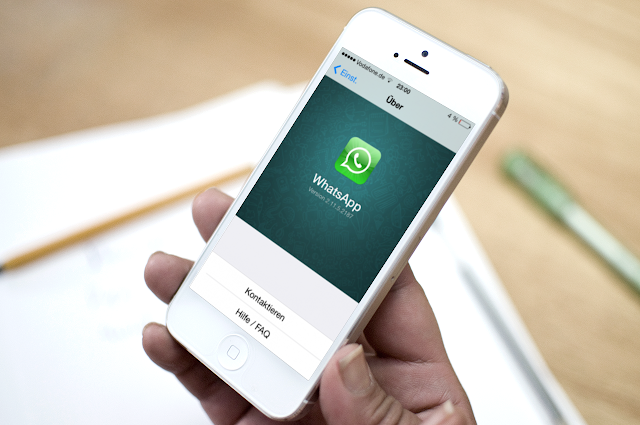






Post A Comment:
0 comments: